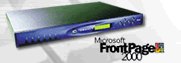|
Welcome. To help you get started, we have put together
this handy guide that will explain some of the first
things you may want to do once you've signed up for
hosting and have received your welcome letter.
Logging
into your control panel
Your control panel gives you the ability to easily modify
and maintain your account. If your domain name is in
the process of being transferred and has not yet been
completed, you can use your assigned IP address that
you received in your initial welcome letter to access
your control panel.
Once
you have logged into the control panel please feel free
to look around at all of the different features and
familiarize yourself with all of your account tools.
Setting
up your Email
To set up your email accounts, click on "Mail Manager"
in your control panel. From the Mail Manager you can
set up your pop email accounts, auto-responders, forwarded
mail, catch all account, etc. When you first login you
will see that there is already a default email account
which is currently set up as your "catch all"
account. It will be yourusername@yourdomain.com. If
anyone sends an email to your domain it will go directly
to that account.
These
are the settings for setting up your pop email accounts:
Email
Address = username@yourdomain.com
Mail Server user name = mail account username
Outgoing SMTP Mail Server = yourdomain.com
Incoming POP3 Mail Server = yourdomain.com
Some
handy tips: When you publish your website, always remember
that the first page that someone will see when they
go to your site is "index.html". When your
account is set up on our servers, we automatically place
a temporary index page in your account for you that
says you will be "Coming Soon". You will want
to replace this page with your own index page. You cannot
have more than one index page. If you have for instance,
index.html and index.htm, that will cause your pages
not to show up correctly so please remember that your
initial page must be either or, but not both.
For
more helpful information, visit our Online
Manual
|